Detailed Procedure to Export Gmail Emails to PDF
Editorial Team | December 3rd, 2022 | Backup, Gmail
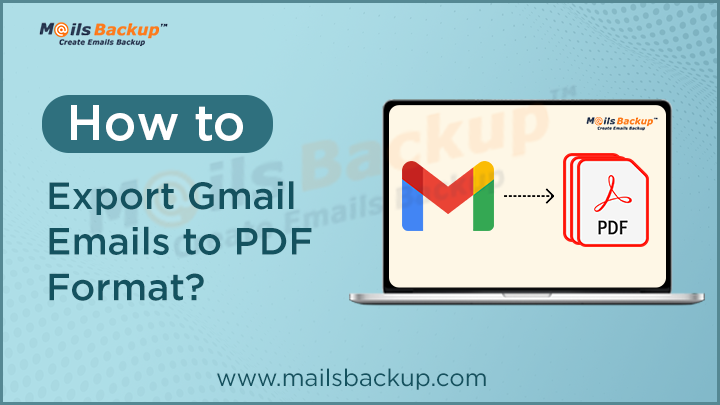
Summary: Get a simple and straightforward solution to export Gmail emails to PDF format. It allows to convert and save Gmail emails to PDF with attachments in bulk.
However, there are several instances where we need to export Gmail emails to PDF format. If you are also get stuck in the same situation and want to save Gmail emails into PDF format, then here you’ll get a simple and convenient solution. This the best way to download Gmail emails to PDF by using the simple GUI of the tool. This provides an in-built option to export multiple Gmail emails to PDF format. Just go through this blog to know how to export emails from Gmail to PDF format along with attachments. This blog will help you to save multiple Gmail emails into PDF format in bulk.
Introduction
When it comes to the most reliable web-based email service, Gmail comes first. Every user, from professionals to novices, can use a Gmail account to send messages from one location to the next. It provides users with a variety of options and also manages their data. Gmail archives all mailbox information within the cloud. However, sometimes, users get important emails and won’t be able to transfer Gmail email messages into PDF format in large quantities.
PDF is a file format that captures all of the elements of a printed document into a digital image that can be viewed and navigated around, printed, or forward to another person. After exporting, you can add the password to the PDF file prior to sharing it with others. This blog will guide you through the procedure for saving Gmail emails in PDF files with no difficulty.
Reasons to Export Gmail Emails to PDF File
As we all know, PDF has the highest compatibility format for files format that is widely used. There are various reasons why users would like to save Gmail in PDF. Some of the main reasons are mentioned below:
- PDF is a safe format that gives users security features such as password protection.
- Users can encrypt PDF files by using passwords to protect the file from becoming vulnerable to hacker attacks.
- PDF files can be accessed across all operating systems like Windows, Linux, Mac OS X, and more.
- It is easy to share on the internet because it is a portable file format.
- No additional software is needed to view or open the PDF files.
After knowing why users want to save Gmail emails to PDF, let us know how to convert Gmail emails to PDF manually.
DIY Approach to Save Gmail Emails to PDF
In the beginning, Google provides a “save as Google document” option in Gmail to allow users to save emails to Google drive. Later, the feature got replaced with the Print option feature. This feature can export Gmail messages to PDF documents locally on a computer. In this regard, you need to follow the simple steps as given below:
- Firstly, login to your Gmail account using the email address you wish to download Gmail emails to PDF.
- Start opening your email one-by-one and then click on three dots from the top right side three vertical dots in the upper right corner.
- After that, select Print from the multi-options list.
- In the section for Destination, choose from the Save in PDF selection, then select the Save button.
- In the end, select the location where you want to save on your computer to download Gmail emails to PDF format.
For saving bulk Gmail emails, you need an expert solution. The above manual steps to export Gmail emails to PDF are secure and cost-free. However, this process is a time consuming because users are capable of converting one email into PDF format at a time. Therefore, in the upcoming next section, we will discuss the professional method to save Gmail emails into PDF format.
Also Read: How to Download Gmail Emails to Computer?
Professional Solution to Export Gmail Emails to PDF
There are various methods to convert Gmail to PDF format, but a professional approach is always preferred solution for professionals. For doing so, you need to use Gmail Backup Tool for an error-free solution to export Gmail emails to PDF with attachments in few clicks. It offers to save multiple Gmail emails to PDF format without any data loss. The tool has simple GUI which offers an effortless solution to export Gmail messages to PDF format in couple of clicks. It also facilitates various advance features and filters to download Gmail emails into PDF file format. The tool supports all versions of Windows OS and provides a smooth migration of Gmail emails without any hassle.
You can also download the FREE trial of the tool to check all the advance features of the tool. It provides all the advance features in its trial edition and offers to convert only 25 email messages from Gmail to PDF format.
Steps to Export Gmail Emails to PDF Using Professional Tool
Step 1: Download and Install ZOOK Gmail Backup Software in your computer.

Step 2: In the software panel, choose Gmail option from the list and enter your Gmail login details and press Login button.
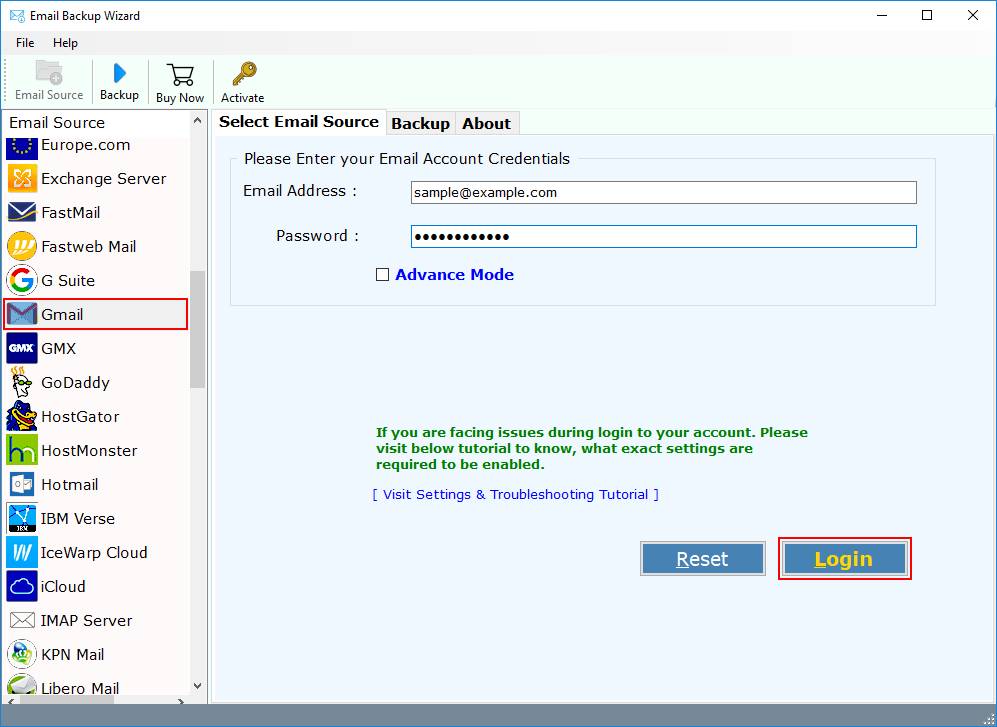
Step 3:The tool starts syncing to load all Gmail mailbox folders into software panel. Choose your desired mailbox folders which you want to save into PDF format.
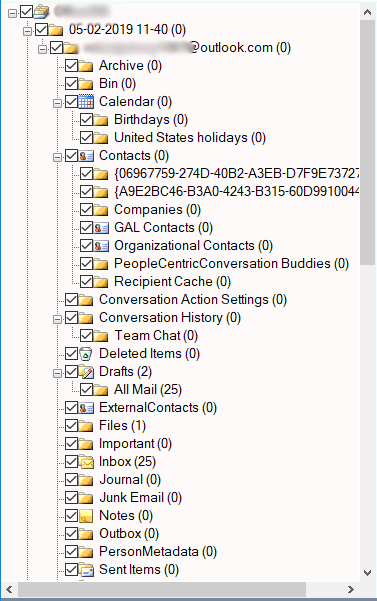
Step 4: Now, select “PDF” option from the drop-down menu to set your desired saving option.
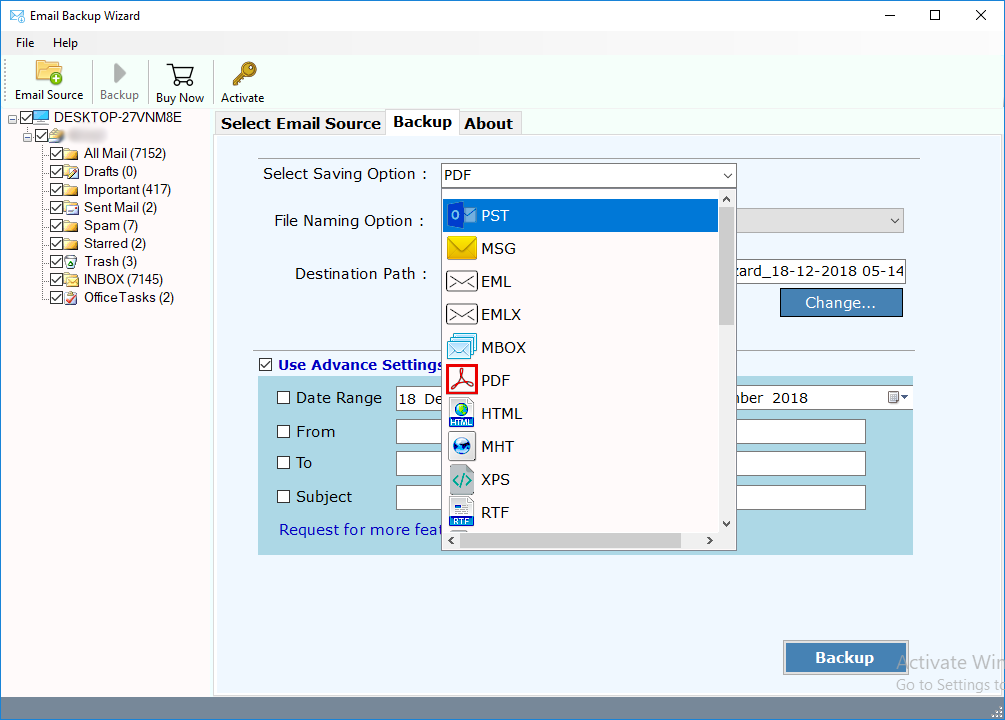
Step 5: Next, select the destination path to save resultant PDF files to your computer. You can also choose different file naming options to save PDF files in desired file naming format.
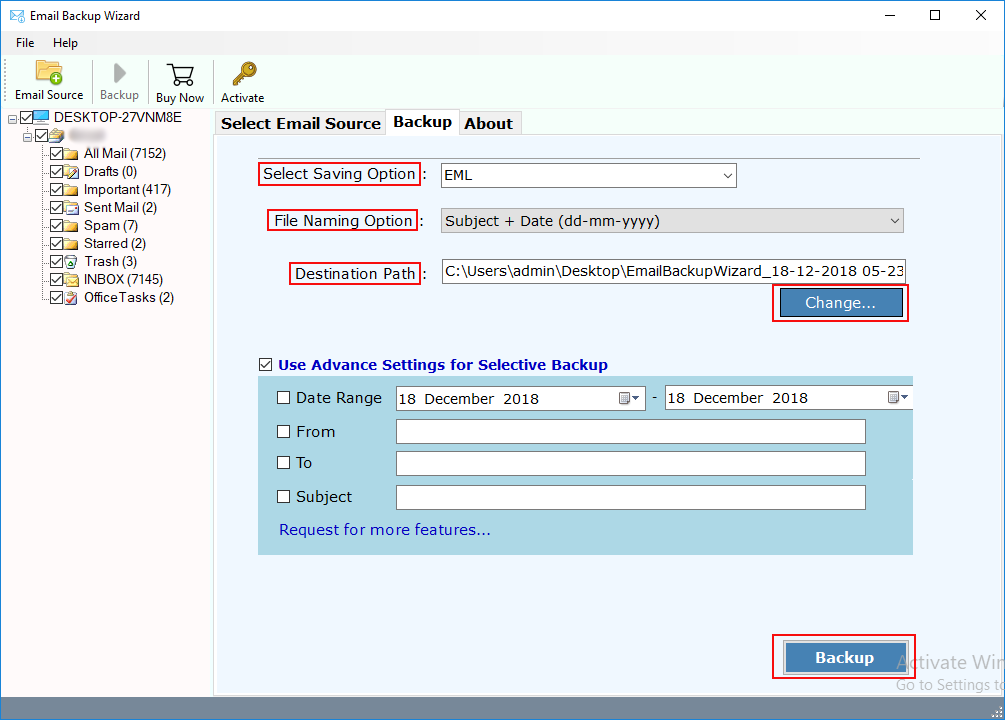
Step 6: You can also check out the advance settings feature of tool which facilitates to create various filters to download only specific emails from Gmail account.
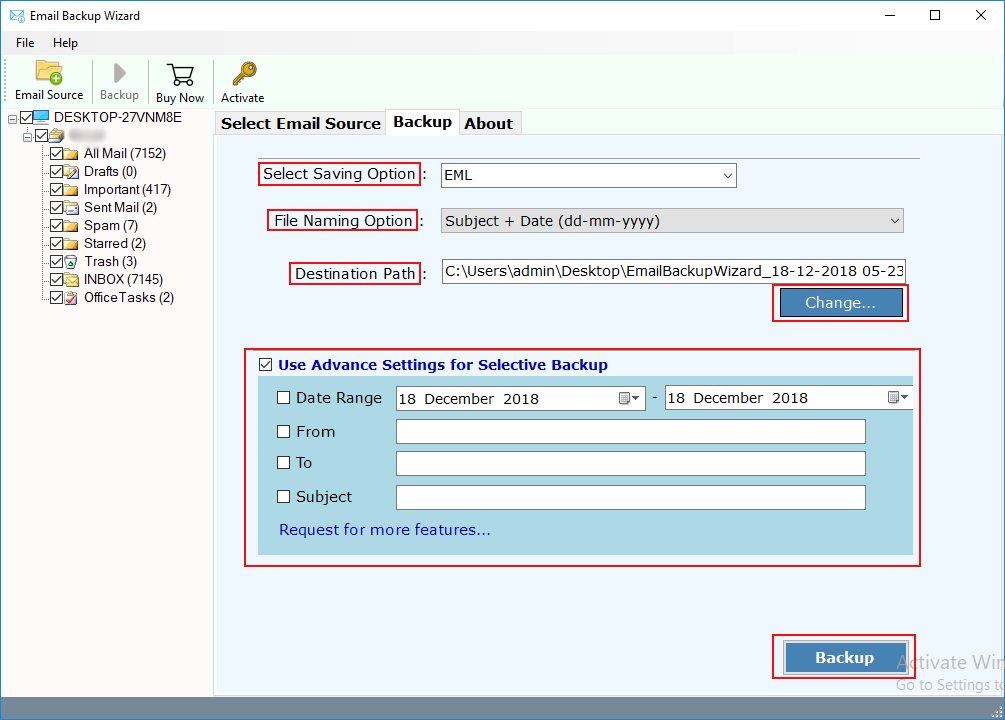
Step 7: Last step is to click on “Backup” button to initiate the conversion process.
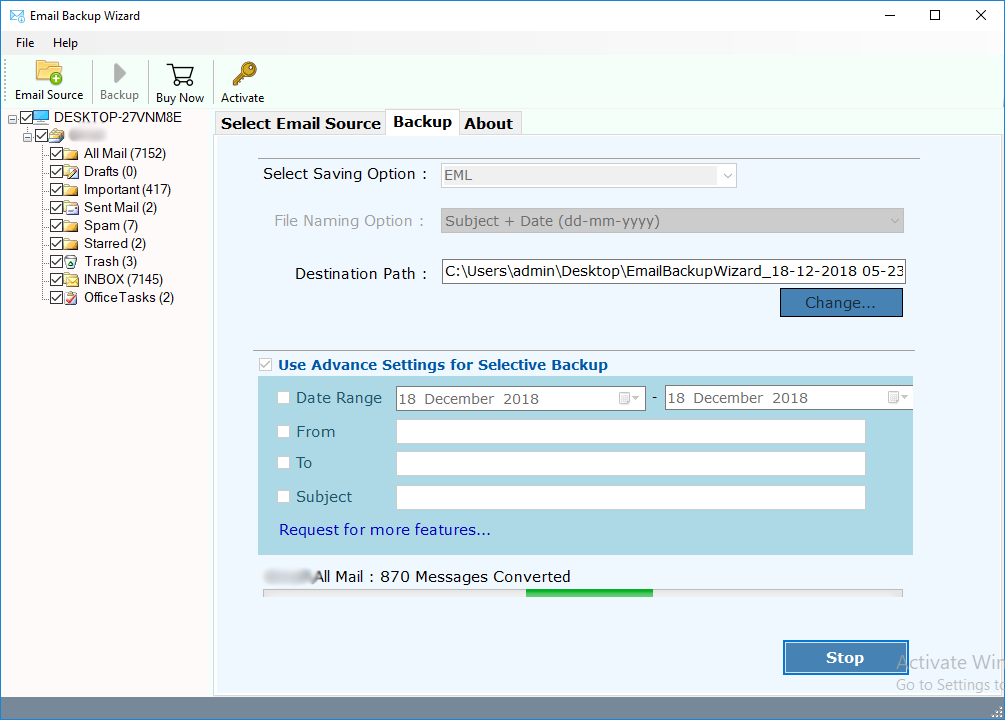
Wait for a couple of moments and all your selected Gmail messages will be saved into PDF format. After the successful conversion, you can check out the resultant PDF files at saving location.
Conclusion
In this blog, we have discussed the most prominent solution to save Gmail emails to PDF format. If you want to save couple of Gmail emails into PDF format, then it is also possible by following manual solution as discussed above. However, bulk conversion of Gmail emails to PDF is not possible in manual solution. Therefore, we have also discussed the most professional solution which facilitates the effortless Gmail to PDF conversion without losing any information. Thus, it has several advance functionalities which makes it convenient to use. Users can use the simple GUI to perform bulk migration of Gmail messages to PDF format at once.
Download the Free trial edition to check out the working of the tool. It enables you to save 25 email items from Gmail account to PDF format. Download the tool and test the working efficiency of the tool.
Also Read: How to Transfer Gmail Emails to Another Gmail Account?